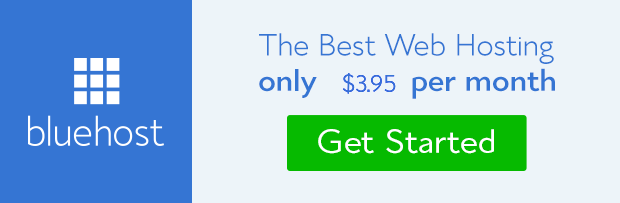Hello Readers , Deepak is back presenting a new Reliance Unlimited 3G Internet Trick with Psiphon August 2015 working almost everywhere but as I guess will work all over India that’s why post’s title is “ Reliance 3G unlimited VPN trick working all over India August 2015 ” and this trick serving several benefits like no sim blocking issues, no speed capping issues and many more.
And
as we mention above that it is free from disconnection problems,
handshake failure problem, socket etc… and I’m sure that you going to
enjoy this post because this is also a genuine trick that will work as
unlimited for you. This trick is working high-speed and the maximum high
speed my area is 1 Mbps, and it is depends on different-different area
networks.

Features of this tricks: –
· Working all over India.
· No Disconnection Problem.
· No failure issues.
· No speed capping issues.
· Support downloading speed up to 1-2 Mbps in IDM.
· Working in Pc as well as in Android (via new secret Vpn service).
1. Recharge with Any Twitter Pack
2. First Try with 1Re balance,
3. If it’ll work than Recharge with Any Small 3G Data Pack
Reliance Trick for Android users: –
 1. First of all Go To Mobile Setting and set APN as “RCOMWAP” OR “SMARTWAP”
1. First of all Go To Mobile Setting and set APN as “RCOMWAP” OR “SMARTWAP”
2. Download PSIPHON VPN RELIANCE MODED.apk
3. Now Open it and Go To Option
4. Click more Options
5. Host Address: – 185.45.5.45 or blog.twitter.com or about.twitter.com or T.co
6. Port: – 80
7. Go Back And Press Start
8. Wait for 1 min for Extablishing Connection
9. CONNECTED
Reliance Trick PC Users: –
1. First of all Go To Data-Card and set APN as “RCOMWAP” OR “SMARTWAP”
2. Now Connect with Internet.
3. Now Open Mozilla firefox and Go To Setting
4. Now Go TO “Advanced Tab” and click on “Setting under Connection”
5. Tick on Manual Proxy Configuration and Follow as Below
6. Make Proxy As: – 185.45.5.45 or blog.twitter.com or about.twitter.com or T.co
7. Port: – 80
8. Go Back And Type in URL Google
9. Thanks
Features of this tricks: –
· Working all over India.
· No Disconnection Problem.
· No failure issues.
· No speed capping issues.
· Support downloading speed up to 1-2 Mbps in IDM.
· Working in Pc as well as in Android (via new secret Vpn service).
Reliance Unlimited 3G Internet Trick with Psiphon August 2015
Requirement of Reliance Trick: –1. Recharge with Any Twitter Pack
2. First Try with 1Re balance,
3. If it’ll work than Recharge with Any Small 3G Data Pack
Reliance Trick for Android users: –
2. Download PSIPHON VPN RELIANCE MODED.apk
3. Now Open it and Go To Option
4. Click more Options
5. Host Address: – 185.45.5.45 or blog.twitter.com or about.twitter.com or T.co
6. Port: – 80
7. Go Back And Press Start
8. Wait for 1 min for Extablishing Connection
9. CONNECTED
Reliance Trick PC Users: –
1. First of all Go To Data-Card and set APN as “RCOMWAP” OR “SMARTWAP”
2. Now Connect with Internet.
3. Now Open Mozilla firefox and Go To Setting
4. Now Go TO “Advanced Tab” and click on “Setting under Connection”
5. Tick on Manual Proxy Configuration and Follow as Below
6. Make Proxy As: – 185.45.5.45 or blog.twitter.com or about.twitter.com or T.co
7. Port: – 80
8. Go Back And Type in URL Google
9. Thanks