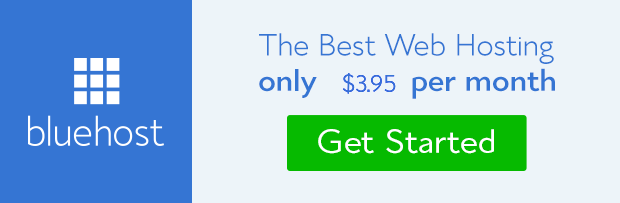Windows 7 Admin Password Reset
- If you want to reset Windows 7 user account password, you can log in safe mode to reset forgotten password with administrator.
- If you want to reset all accounts passwords, you can reset Windows 7 admin password with reset disk.
In summary, three options are available to choose:
Option 1: Windows 7 Password Reset in Safe Mode via Administrator
When Windows 7 was installed, a built-in account named administrator was created at the same time. The Administrator account has a blank password until you create a new password for it. So it is easier and safer to reset Windows 7 login password in Safe Mode when forgot Windows 7 password. Now we try to login Windows 7 with administrator account.- 1. Boot or reboot your Windows 7 pc.
- 2. Press F8 repeatedly until the Windows Advanced Options Menu screen appears.
- 3. Select Safe Mode in the coming screen, and then Press Enter.
- 4. Log in with Administrator account until you see login screen. Click Start > open the control panel > users accounts, and reset any user password. Now, you have recovered Windows 7 forgotten administrator password.
Option 2: Reset Windows 7 Admin Password with Reset Disk
Password reset disk is really good thing, which can be created free before Windows 7 is locked. But when you are locked out of Windows 7 computer, it would become difficult. Only Windows password recovery tool could help you to burn one reset disk easily. Now use password reset disk to reset Windows 7 admin password.- On Windows 7 login screen, after you type wrong password to sign in, a message link Reset Password will appear on that screen.
This message link is a guide for you to reset Windows password with reset disk created when computer is available. - Click Reset Password to follow password reset wizard.
Even though you have no knowledge about Windows password recovery, following password reset wizard is enough. - Click Next and insert password key disk. Choose it from drop-down box and click Next.
At last, you will be asked to set a new password for Windows 7 logon. And then click Finish.
Option 3: Reset Admin Password for Windows 7 with Recovery Tool
Besides above two options, password recovery tool is another way availble for you to reset Windows 7 admin password all the time. It works for your computer no matter you have administrator, password reset disk, or any other installation CD, system recovery disc. So just take it into use, Windows 7 forgotten admin password will be removed.First, Download and install iSunshare Windows 7 Password Recovery tool on an accessible computer.
Second, Launch the password recovery software. Insert USB device or blank CD/DVD.
Third, Choose media type, USB device or CD/DVD. Click Begin burning.
Until burning successfully, Windows 7 password recovery disk has been created.
Fourth, Insert the USB device or CD/DVD into locked Win 7 computer, and set up the computer boot from USB or CD/DVD. Save the BIOS settings and proceed to password recovery interface.
Two methods for set computer boot from USB drive.
- Method 1: Set computer Boot from USB device by Boot Option Menu.
- Method 2: Set USB drive as first Boot device Priority in BIOS.
- Set computer Boot from CD/DVD on Phoenix Award BIOS
- Set computer Boot from CD/DVD on AMI BIOS
Sixth, Click Reset Password, then the password would become blank.
Seventh, Reboot the locked computer and you can log in without any password.
Prompts:
- 1. Keep your Windows accounts and password
- 2. Create a password recovery disk before your computer is locked
- 3. When you forgot some accounts’ password, you can log in with other accounts to reset password.
- 4. If you really lost all the accounts’ password, you can reinstall Windows with data lost, or you can reset lost password to be blank with Windows 7 Password Genius, and no data lost, 100% recovery rate and security.
How to Bypass Windows 7 Logon Screen and Admin Password
Forgot Windows 7 Password and No Reset Disk - How to Get in
HP Elitebook Windows 7 BIOS/Administrator Password Reset
Reset Windows Server 2012 Domain Password
windows 7 administrator password reset
windows 7 administrator password reset usb
windows 7 administrator password reset usb software
windows 7 administrator password reset boot usb
windows 7 administrator password reset boot cd
windows 7 administrator password reset software free download
windows 7 password reset usb download free
windows 7 password breaker
windows 7 password breaker full version free download
windows password recovery tool 3.0 free download full version
windows password reset professional full version free download
windows 7 password recovery tool full version
windows 7 password recovery tool full version crack
windows password recovery tool crack serial
windows password recovery tool ultimate crack
windows password recovery tool ultimate crack
windows password recovery tool ultimate crack
windows password recovery tool usb crack